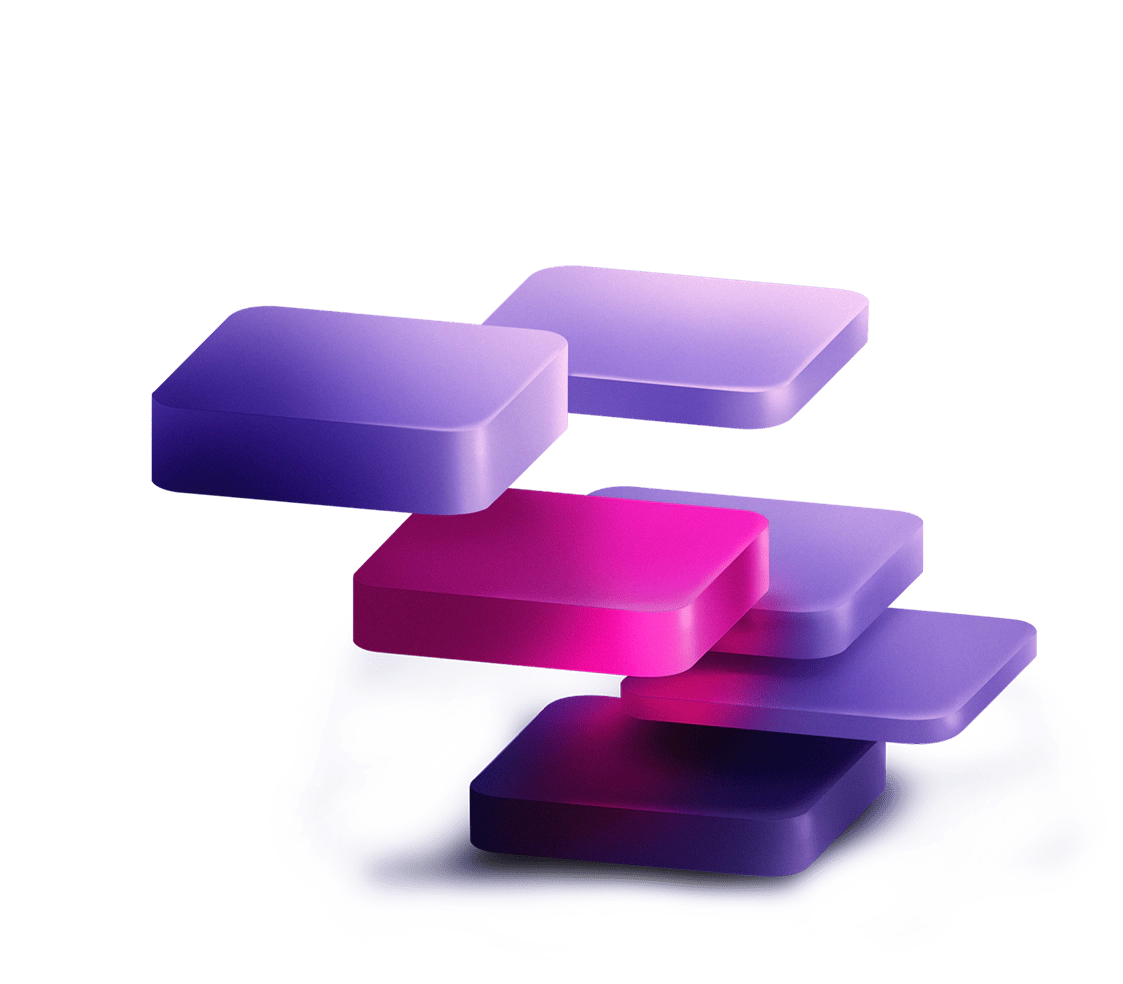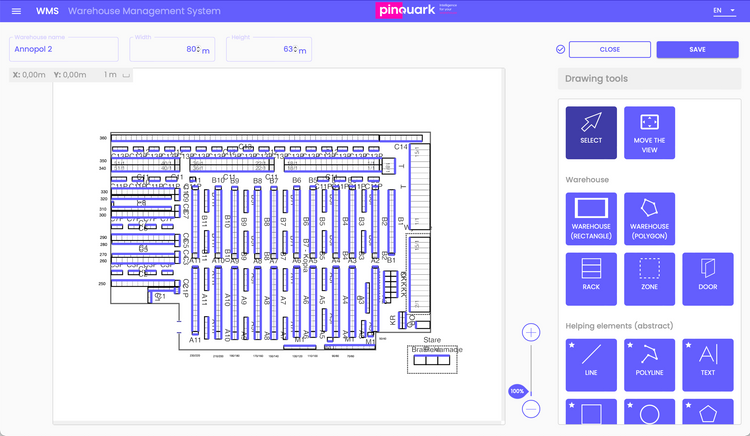tutorial
How to make receive process in Pinquark Application Wizard?
20 dicembre, 2021
modificata: 19 dicembre, 2021
In this tutorial we will show you how to create a simple receive process in Pinquark Application Wizard from scratch. It will require from you just about 15 minutes to configure all screens just as you want.
Let's get ready
Before we start, consider how your warehouse should work, how exactly each internal process should look like. In this tutorial we will show you haw to make the receive process. You can do it in a different way that suits your warehouse better. Try to imagine all screens that you want to create in a moment.
1. Main screen
To make the application go to Application wizard in the menu.
You will see three parts:
- left containing all screens
- middle which shows screen wich is edited
- right with all setups and widgets
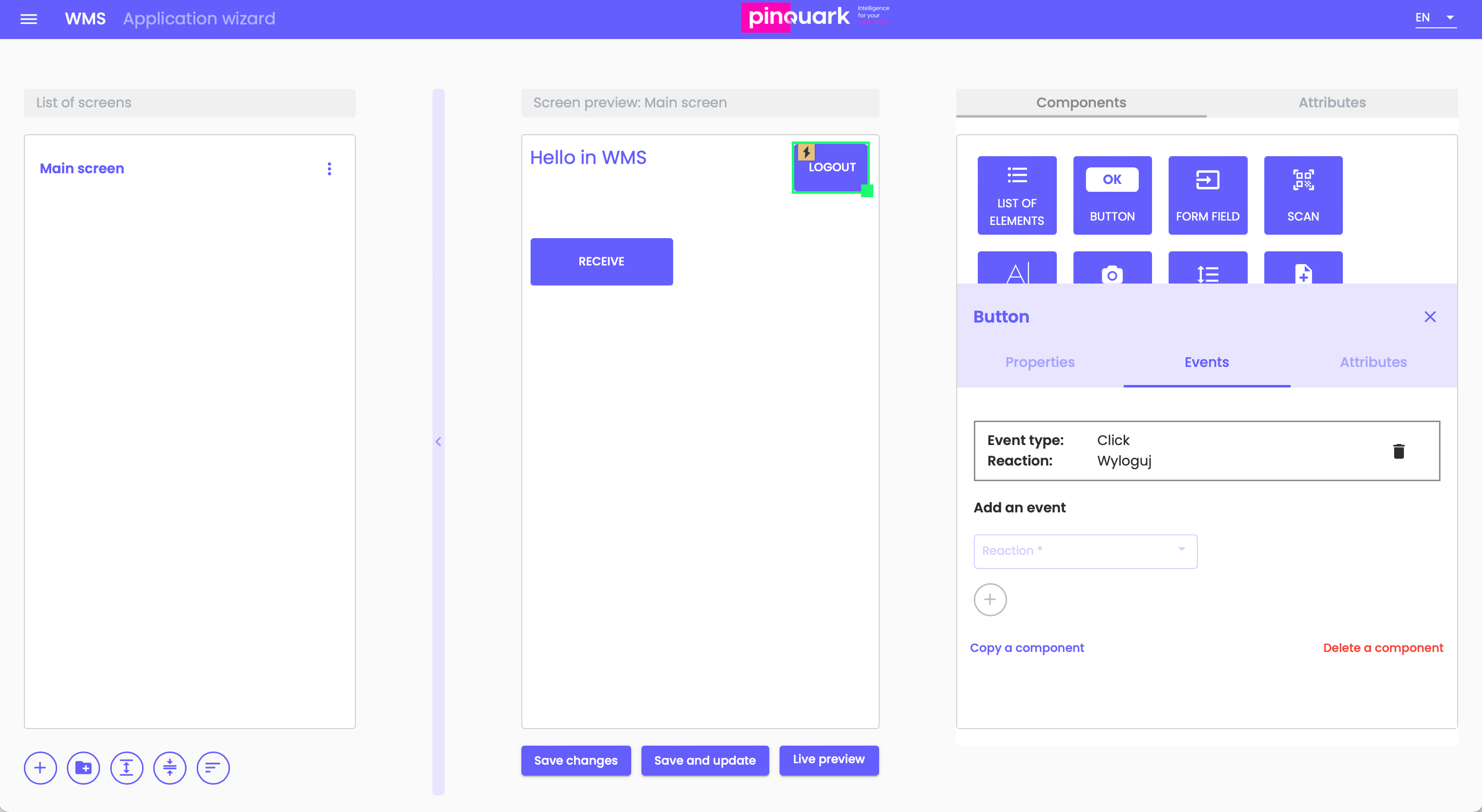
On the video below we show how to prepare main screen of your application.
2. Documents screen
Let's make now a receive documents screen on which you will be able to choose a document to receipt.
3. Full receipt application
Nów it's time to make positions screen and last confirm quantity screen. You will see on the video below how to prepare these two screens.
As you could see from above videos making a whole receipt process is not hard and you can easily customize it to your needs.
momento della lettura
15minutes
Contattaci
Indirizzo
Meritus S. A. con sede legale a Varsavia
ul. Prosta 70, 00-838, Varsavia
NIP: 5273148508
REGON: 540723424
KRS: 0001151166
Patrimonio netto di 100 000 PLN
T: +39 333 3942636 E: info@meritus.it ul. Prosta 70, 00-838, Varsavia
NIP: 5273148508
REGON: 540723424
KRS: 0001151166
Patrimonio netto di 100 000 PLN
seguici su
Contattaci
Restiamo in contatto
Hai delle domande? Manda un messaggio e verrai contattato da un nostro consulente via mail.